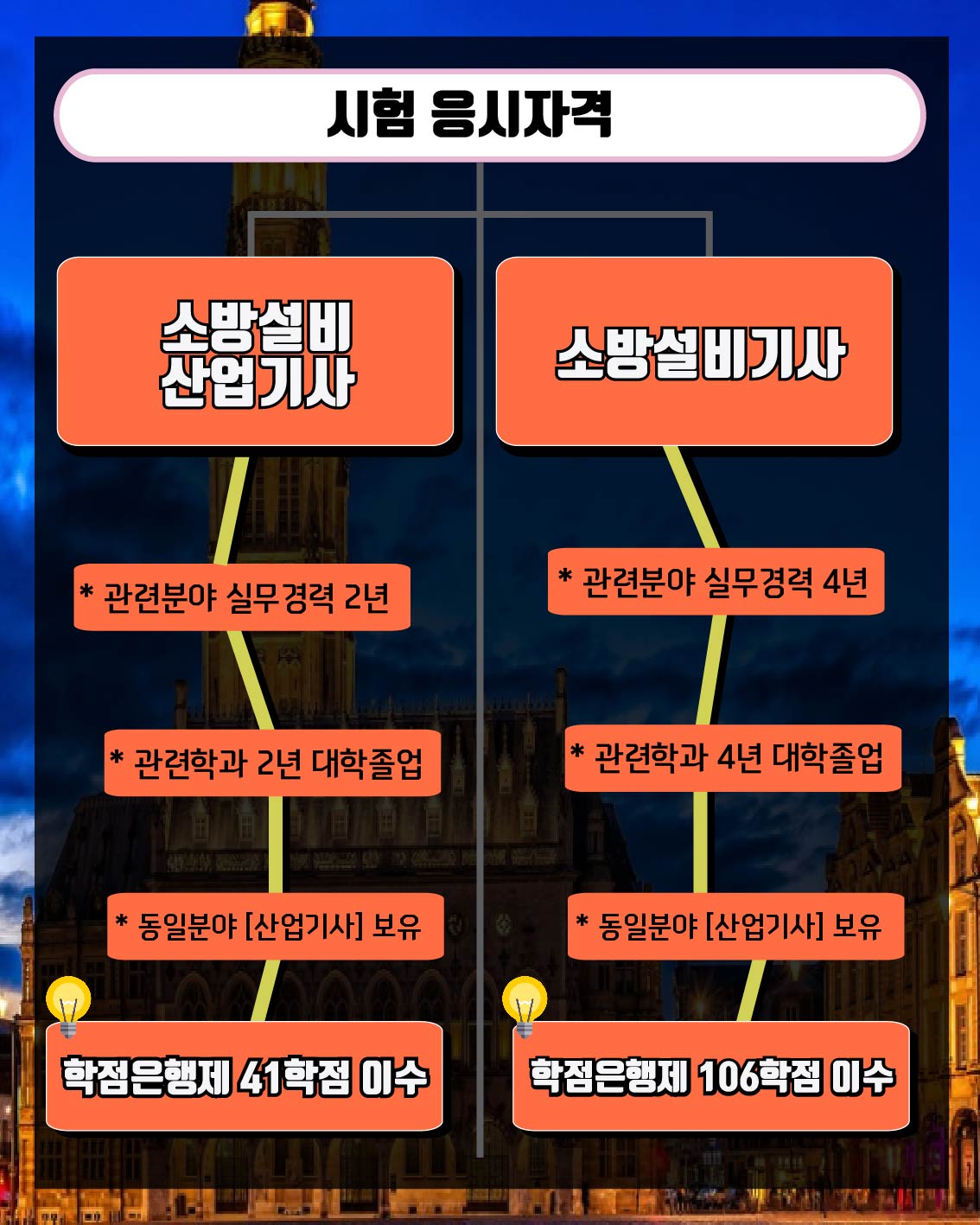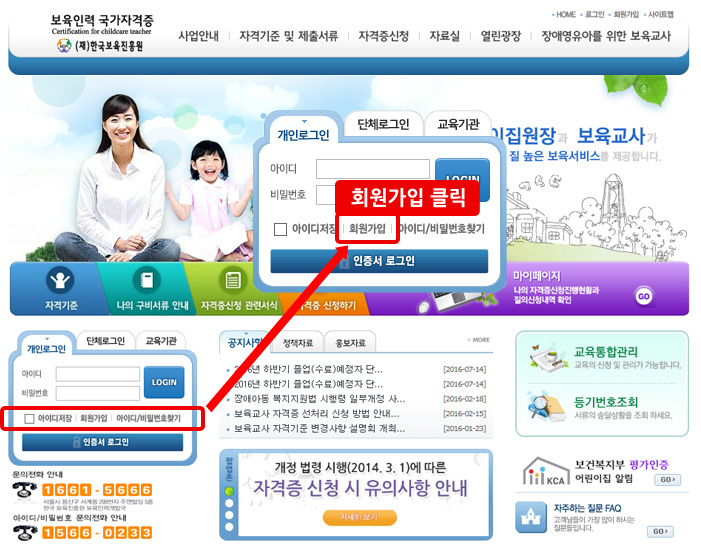https://www.w3schools.com/html/html_media.asphttps://www.w3schools.com/html/html5_video.asphttps://www.w3schools.com/html/html5_audio.asphttps://www.w3schools.com/html/html_object.asphttps://www.w3schools.com/html/html_youtube.asp위 내용을 나름 해석한 내용입니다。 https://www.w3schools.com/html/html_media.asphttps://www.w3schools.com/html/html5_video.asphttps://www.w3schools.com/html/html5_audio.asphttps://www.w3schools.com/html/html_object.asphttps://www.w3schools.com/html/html_youtube.asp위 내용을 나름 해석한 내용입니다。
1. Multimedia (Multimedia) Multimedia is everything you can hear and see, like images, music, sound, video, video, animation, etc. Various types of multimedia elements can be applied to web pages 1-1. Multimedia format multimedia refers to audio or video, which is stored as a media file. Multimedia files can be in the following formats: wav, mp3, mp4, mpg, wmv, avi, etc. 1-2. There are many video formats, but HTML mainly uses MP4, WebM, and Og formats. YouTube recommends MP4 format. Only MP4, WebM, and Og video formats are supported by the HTML standard. 1. Multimedia (Multimedia) Multimedia is everything you can hear and see, like images, music, sound, video, video, animation, etc. Various types of multimedia elements can be applied to web pages 1-1. Multimedia format multimedia refers to audio or video, which is stored as a media file. Multimedia files can be in the following formats: wav, mp3, mp4, mpg, wmv, avi, etc. 1-2. There are many video formats, but HTML mainly uses MP4, WebM, and Og formats. YouTube recommends MP4 format. Only MP4, WebM, and Og video formats are supported by the HTML standard.
Format ContentsDeveloped with MPEG (.mpg/.mpeg) MPEG. It’s the first method I used on the web. However, HTML no longer supports it. Developed by AVI (.avi) Microsoft. Used for video camera and TV hardware. Used by Windows operating systems and not supported by HTML. WMV (.wmv) QuickTime (.mov)Developed by Apple. Used for video camera and TV hardware. It is often used on Apple computers, but it does not run in a browser. Developed with RealVideo (.rm/.ram) real media. low-bandwidth video Created for streaming. It does not run in the browser. Developed with Flash (.swf/.flv) micromedia. To run in a web browser, you must install the plug-in. Developed by Ogg(.ogg)Xiph.Org. The format supported by HTML. It is a form jointly developed by WebM (.webm) Mozilla, Opera, Apple, and Google and supported by HTML. Developed by a group of MPEG-4 (.mp4) video experts. Used for video camera and TV hardware. This format is also supported by all browsers. Format ContentsDeveloped with MPEG (.mpg/.mpeg) MPEG. It’s the first method I used on the web. However, HTML no longer supports it. Developed by AVI (.avi) Microsoft. Used for video camera and TV hardware. Used by Windows operating systems and not supported by HTML. WMV (.wmv) QuickTime (.mov)Developed by Apple. Used for video camera and TV hardware. It is often used on Apple computers, but it does not run in a browser. Developed with RealVideo (.rm/.ram) real media. low-bandwidth video Created for streaming. It does not run in the browser. Developed with Flash (.swf/.flv) micromedia. To run in a web browser, you must install the plug-in. Developed by Ogg(.ogg)Xiph.Org. The format supported by HTML. It is a form jointly developed by WebM (.webm) Mozilla, Opera, Apple, and Google and supported by HTML. Developed by a group of MPEG-4 (.mp4) video experts. Used for video camera and TV hardware. This format is also supported by all browsers.
1-3. For audio format audio, the MP3 method is mainly used. Only MP3, WAV, and Og audio formats are supported by HTML standards. 1-3. For audio format audio, the MP3 method is mainly used. Only MP3, WAV, and Og audio formats are supported by HTML standards.
Formatting Content Basic format for all electronic music devices, such as MIDI (.mid/.midi) synthesizers and PC sound cards. Digital notes that can be played on electronic devices are made in-house. It does not play in a web browser. Developed from RealAudio (.rm/.ram) real audio. low-bandwidth video Created for streaming. It does not run in the browser. Developed by WMA (.wma) Microsoft. Not supported in HTML. Developed from AAC (.aac) Apple. It is often used on Apple computers, but it does not run in a browser. WAV (.wav) Developed jointly by IBM and Microsoft. It does not run in the browser. Developed by Ogg(.ogg)Xiph.Org. The format supported by HTML. The sound portion of the MP3 (.mp3) MPEG file. It is the most commonly used format in music players. The compression rate is good and the quality is high. Format supported by all browsers. It is also available in MP4 (.mp4) video audio format. Format supported by all browsers. Formatting Content Basic format for all electronic music devices, such as MIDI (.mid/.midi) synthesizers and PC sound cards. Digital notes that can be played on electronic devices are made in-house. It does not play in a web browser. Developed from RealAudio (.rm/.ram) real audio. low-bandwidth video Created for streaming. It does not run in the browser. Developed by WMA (.wma) Microsoft. Not supported in HTML. Developed from AAC (.aac) Apple. It is often used on Apple computers, but it does not run in a browser. WAV (.wav) Developed jointly by IBM and Microsoft. It does not run in the browser. Developed by Ogg(.ogg)Xiph.Org. The format supported by HTML. The sound portion of the MP3 (.mp3) MPEG file. It is the most commonly used format in music players. The compression rate is good and the quality is high. Format supported by all browsers. It is also available in MP4 (.mp4) video audio format. Format supported by all browsers.
2. You must use the <video> element to view the video to which you want to apply the video. The <video> element supports MP4, WebM, and Og video formats. Whether or not these formats support more than one browser is as follows. 2. You must use the <video> element to view the video to which you want to apply the video. The <video> element supports MP4, WebM, and Og video formats. Whether or not these formats support more than one browser is as follows.
Browser (type) MP4 (video/mp4) WebM (video/webm) Og (video/ogg) Edge○○○Chrome○○○Firefox○○○Safari○○×Opera○○○ Browser (type) MP4 (video/mp4) WebM (video/webm) Og (video/ogg) Edge○○○Chrome○○○Firefox○○○Safari○○×Opera○○○
2-1.<video>To view element video, you must use the following elements. 2-1.<video>To view element video, you must use the following elements.
<!DOCTYPE html><html><head><title>멀티미디어</title></head><body><video width=”320″ height=”240″ controls> <source src=”movie.mp4″ type=”video/mp4″ > <source src= “movie.ogg ” type= “video/oggggg ” > 브라우저에서 영상을 지원하지 못하고 있습니다。</video></body></html> <!DOCTYPE html><html><head><title>멀티미디어</title></head><body><video width=”320″ height=”240″ controls> <source src=”movie.mp4″ type=”video/mp4″ > <source src= “movie.ogg ” type= “video/oggggg ” > 브라우저에서 영상을 지원하지 못하고 있습니다。</video></body></html>
컨트롤 프로퍼티는 재생, 정지, 볼륨 등의 비디오 컨트롤러 기능을 추가합니다. width 속성으로 영상의 폭을, height 속성으로 영상의 높이를 지정할 수 있습니다. 높이와 폭을 지정해야 브라우저 로딩 시 요소가 움직이는 현상을 막을 수 있습니다. 소스 요소는 브라우저가 선택할 수 있는 비디오 파일 또는 대체하여 사용할 수 있는 비디오 파일을 지정할 수 있습니다. 위 예제에서는 movie.mp4 파일을 먼저 읽고 있습니다. 브라우저에서 해당 파일을 적용할 수 있는 경우 movie.mp4 파일을 실행시킵니다. 그런데 movie.mp4 파일을 지원하지 않는 브라우저라면 그 다음에 source 요소의 movie.ogg 파일을 불러옵니다. <video> 요소 안에 있는 텍스트는 비디오를 지원하지 않는 브라우저에서 영상 대신 표시됩니다. <video> 요소는 크롬 4.0, 엣지 9.0, 파이어폭스 3.5, 사파리 4.0, 오페라 10.5 이상에서 지원합니다. 2-1. 비디오 자동 재생 autoplay 속성을 이용하면 동영상을 자동으로 시작시킬 수 있습니다. 크롬 브라우저에서는 자동 재생이 지원되지 않습니다. 그러나, 뮤트 된 영상은 자동 재생이 가능합니다. 컨트롤 프로퍼티는 재생, 정지, 볼륨 등의 비디오 컨트롤러 기능을 추가합니다. width 속성으로 영상의 폭을, height 속성으로 영상의 높이를 지정할 수 있습니다. 높이와 폭을 지정해야 브라우저 로딩 시 요소가 움직이는 현상을 막을 수 있습니다. 소스 요소는 브라우저가 선택할 수 있는 비디오 파일 또는 대체하여 사용할 수 있는 비디오 파일을 지정할 수 있습니다. 위 예제에서는 movie.mp4 파일을 먼저 읽고 있습니다. 브라우저에서 해당 파일을 적용할 수 있는 경우 movie.mp4 파일을 실행시킵니다. 그런데 movie.mp4 파일을 지원하지 않는 브라우저라면 그 다음에 source 요소의 movie.ogg 파일을 불러옵니다. <video> 요소 안에 있는 텍스트는 비디오를 지원하지 않는 브라우저에서 영상 대신 표시됩니다. <video> 요소는 크롬 4.0, 엣지 9.0, 파이어폭스 3.5, 사파리 4.0, 오페라 10.5 이상에서 지원합니다. 2-1. 비디오 자동 재생 autoplay 속성을 이용하면 동영상을 자동으로 시작시킬 수 있습니다. 크롬 브라우저에서는 자동 재생이 지원되지 않습니다. 그러나, 뮤트 된 영상은 자동 재생이 가능합니다.
<!DOCTYPE html><html><head><title>マルチメディア</title></head><body><video width=”320″ height=”240″ autoplay muted> <source src=”movie.mp4″ type=”video/mp4″>ブラウザで映像をサポートできずにいます。</video></body></html> <!DOCTYPE html><html><head><title>マルチメディア</title></head><body><video width=”320″ height=”240″ autoplay muted> <source src=”movie.mp4″ type=”video/mp4″>ブラウザで映像をサポートできずにいます。</video></body></html>
3. Audio를 브라우저에 적용하려면 <audio> 요소를 사용해야 합니다. <audio> 요소가 지원하는 비디오 형식은 MP3, WAV, OGG입니다. 이러한 형식이 여러 브라우저를 지원하는지 여부는 다음과 같습니다. 3. Audio를 브라우저에 적용하려면 <audio> 요소를 사용해야 합니다. <audio> 요소가 지원하는 비디오 형식은 MP3, WAV, OGG입니다. 이러한 형식이 여러 브라우저를 지원하는지 여부는 다음과 같습니다.
브라우저(타입) MP3(audio/mpeg) WAV(audio/wav) OGG(audio/ogg) 엣지 ○○ (엣지 97 이상) 크롬 ○○○ 파이어폭스 ○○○ 사파리 ○○ × 오페라 ○○○ 브라우저(타입) MP3(audio/mpeg) WAV(audio/wav) OGG(audio/ogg) 엣지 ○○ (엣지 97 이상) 크롬 ○○○ 파이어폭스 ○○○ 사파리 ○○ × 오페라 ○○○
3-1.<audio> 요소 오디오를 표시하기 위해서는 아래와 같이 요소를 사용해야 합니다. 3-1.<audio> 요소 오디오를 표시하기 위해서는 아래와 같이 요소를 사용해야 합니다.
<!DOCTYPE html><html><head><title>マルチメディア</title></head><body><audio controls> <source src=”sound.ogg” type=”audio/ogg”> <source src=”sound.mp3″ type=”audio/mpeg”>브라우저에서 사운드를 지원하지 않습니다.</audio></body></html><! DOCTYPE html><html><head><title >멀티미디어</title > </head > <body > <audio controls > <source src=”sound.ogg” type=”audio/ogg”><source src=”sound.mp3″ type=”audio/mpeg”>브라우저에서 사운드를 지원하지 않습니다.</audio></body></html>
컨트롤 프로퍼티는 재생, 정지, 볼륨 등의 비디오 컨트롤러 기능을 추가합니다. 소스 요소는 브라우저가 선택할 수 있는 사운드 파일 또는 대체하여 사용할 수 있는 사운드 파일을 지정할 수 있습니다. 위 예제에서는 sound.ogg 파일을 먼저 읽고 있습니다. 브라우저에서 해당 파일을 적용할 수 있으면 sound.ogg 파일을 실행합니다. 그런데 sound.ogg 파일을 지원하지 않는 브라우저라면 그 다음에 source 요소인 sound.mp3 파일을 불러옵니다. <audio> 요소 안에 있는 텍스트는 비디오를 지원하지 않는 브라우저에서 비디오 대신 표시됩니다. 3-2. 오디오 자동재생(Autoplay) autoplay 속성을 이용하면 오디오를 자동으로 시작할 수 있습니다. 크롬 브라우저에서는 자동 재생이 지원되지 않습니다. 단, 음소거된 사운드는 자동 재생이 가능합니다. 컨트롤 프로퍼티는 재생, 정지, 볼륨 등의 비디오 컨트롤러 기능을 추가합니다. 소스 요소는 브라우저가 선택할 수 있는 사운드 파일 또는 대체하여 사용할 수 있는 사운드 파일을 지정할 수 있습니다. 위 예제에서는 sound.ogg 파일을 먼저 읽고 있습니다. 브라우저에서 해당 파일을 적용할 수 있으면 sound.ogg 파일을 실행합니다. 그런데 sound.ogg 파일을 지원하지 않는 브라우저라면 그 다음에 source 요소인 sound.mp3 파일을 불러옵니다. <audio> 요소 안에 있는 텍스트는 비디오를 지원하지 않는 브라우저에서 비디오 대신 표시됩니다. 3-2. 오디오 자동재생(Autoplay) autoplay 속성을 이용하면 오디오를 자동으로 시작할 수 있습니다. 크롬 브라우저에서는 자동 재생이 지원되지 않습니다. 단, 음소거된 사운드는 자동 재생이 가능합니다.
<!DOCTYPE html><html><head><title>マルチメディア</title></head><body><audio controls autoplay muted> <source src=”sound.mp3″ type=”audio/mpeg”>ブラウザでサウンドをサポートしていません。</audio></body></html> <!DOCTYPE html><html><head><title>マルチメディア</title></head><body><audio controls autoplay muted> <source src=”sound.mp3″ type=”audio/mpeg”>ブラウザでサウンドをサポートしていません。</audio></body></html>
*환경에 따라서는 자동 재생이 안 되는 경우가 있습니다.4)플러그 인(Plug-in)플러그 인은 브라우저에 기능을 확장시키는 프로그램입니다.많이 쓰이는 이유는 다음과 같습니다.-java애플릿을 실행할 때-ActiveX컨트롤을 실행할 때-플래시(flash)를 보일 때-지도(map)기능을 추가할 때-바이러스를 검사하고 싶을 때-은행 ID를 확인할 때 지금은 브라우저에서 java애플릿, 플래시, ActiveX를 지원하지 않습니다. 4-1.<object> 나타나는 소<object>요소는 모든 브라우저에서 지원되고 웹 페이지에 플러그 인(java업렛, PDF판독기, flash등)이 적용할 수 있도록 합니다.
<객체폭=”100%” 높이=”50px” data=”plugin.html”></객체><객체폭=”100%” 높이=”50px” data=”plugin.html”></객체>
<object data=”img.jpg”></object> ← 이미지 적용 시 <object data=”img.jpg”></object> ← 이미지 적용 시
4-2. <embed> 요소 <embed> 요소는 모든 브라우저에서 지원됩니다. <embed> 요소는 이전부터 사용되고 있습니다. <embed> 요소는 비요소로 끝 태그가 없습니다. 따라서 텍스트를 포함하지 않습니다. 4-2. <embed> 요소 <embed> 요소는 모든 브라우저에서 지원됩니다. <embed> 요소는 이전부터 사용되고 있습니다. <embed> 요소는 비요소로 끝 태그가 없습니다. 따라서 텍스트를 포함하지 않습니다.
<embed폭=”100%” 높이=”500px” src=”snipp et.html”> <embed폭=”100%” 높이=”500px” src=”snipp et.html”>
5. 유튜브(YouTube) 동영상, 최근에는 유튜브(YouTube)에서 제공하는 비디오를 HTML 문서 내에서 재생합니다. 비디오 파일을 직접 HTML 문서에 적용할 경우 브라우저로 실행할 수 있도록 변환해야 하는 불편함이 있습니다. 유튜브가 제공하는 비디오를 이용하면 불편함 없이 HTML 문서에 비디오를 삽입할 수 있습니다. 유튜브에서 제공하는 비디오에는 ID가 주어지며 HTML 문서에 유튜브 비디오를 삽입하거나 재생할 때 사용됩니다. 5-1. 유튜브(YouTube) 비디오를 삽입하여 재생하는 방법, 먼저 유튜브 홈페이지에 가서 영상을 업로드 합니다. 영상 업로드 시 제공되는 ID 또는 URL을 기록합니다. HTML 문서의 코드에 [iframe] 요소를 사용합니다. <iframe> 요소에 src 속성에 해당 영상의 URL을 값으로서 넣습니다. width 속성과 height 속성으로 영상의 크기를 지정해 줍니다. 5. 유튜브(YouTube) 동영상, 최근에는 유튜브(YouTube)에서 제공하는 비디오를 HTML 문서 내에서 재생합니다. 비디오 파일을 직접 HTML 문서에 적용할 경우 브라우저로 실행할 수 있도록 변환해야 하는 불편함이 있습니다. 유튜브가 제공하는 비디오를 이용하면 불편함 없이 HTML 문서에 비디오를 삽입할 수 있습니다. 유튜브에서 제공하는 비디오에는 ID가 주어지며 HTML 문서에 유튜브 비디오를 삽입하거나 재생할 때 사용됩니다. 5-1. 유튜브(YouTube) 비디오를 삽입하여 재생하는 방법, 먼저 유튜브 홈페이지에 가서 영상을 업로드 합니다. 영상 업로드 시 제공되는 ID 또는 URL을 기록합니다. HTML 문서의 코드에 [iframe] 요소를 사용합니다. <iframe> 요소에 src 속성에 해당 영상의 URL을 값으로서 넣습니다. width 속성과 height 속성으로 영상의 크기를 지정해 줍니다.
<!DOCTYPE html><html><헤드><title><멀티미디어><title><헤드><바디><이프레임 폭=”200″ 높이=”150″ src=”https://www.youtube.com/embed/0pKspGEB-_A “></이프레임”</바디”</html><!DOCTYPE html><html><헤드><title><title><멀티미디어></헤드><바디><이프레임 폭=”200″ 높이=”150” src=”https://www.youtube.com/embed/0pKspGEB-_A “></html>
5-2. 유튜브(YouTube), 오토재상(autoplay), 음소거(mute), 유튜브 url 뒤에 autoplay=1을 추가하면 비디오가 자동으로 재생됩니다. 자동 재생을 원하지 않는 사용자도 있으므로 사용 시 주의가 필요합니다. 크롬 브라우저에서는 자동 재생이 허용되지 않습니다. 하지만 음소거로 되어 있으면 가능합니다. 5-2. 유튜브(YouTube), 오토재상(autoplay), 음소거(mute), 유튜브 url 뒤에 autoplay=1을 추가하면 비디오가 자동으로 재생됩니다. 자동 재생을 원하지 않는 사용자도 있으므로 사용 시 주의가 필요합니다. 크롬 브라우저에서는 자동 재생이 허용되지 않습니다. 하지만 음소거로 되어 있으면 가능합니다.
<!DOCTYPE html><html><head><title>멀티미디어</title></head><body><iframe width=”200″ height=”150” src=”https://www.youtube.com/embed/0pKspGEB-_A?autoplay=1&mute=1 “>//iframe > </body > </html > <!DOCTYPE html><html><head><title>멀티미디어</title></head><body><iframe width=”200″ height=”150” src=”https://www.youtube.com/embed/0pKspGEB-_A?autoplay=1&mute=1 “>//iframe > </body > </html >
5-3. 플레이리스트(playlist) YouTube에서 재생목록이 있는 동영상의 경우 아래와 같이 ‘list’를 사용합니다. 5-3. 플레이리스트(playlist) YouTube에서 재생목록이 있는 동영상의 경우 아래와 같이 ‘list’를 사용합니다.
<!DOCTYPE html><html><head><title>멀티미디어</title></head><body><iframe width=”420″ height=”315” src=”https://www.youtube.com/embed/BKzHtUzIfbw?list=PLdqHaUS5NtdNegxmvIaLJ1g3aiTIee31m “>//iframe > </body > </html > <!DOCTYPE html><html><head><title>멀티미디어</title></head><body><iframe width=”420″ height=”315” src=”https://www.youtube.com/embed/BKzHtUzIfbw?list=PLdqHaUS5NtdNegxmvIaLJ1g3aiTIee31m “>//iframe > </body > </html >
5-4. 루프 설정 YouTube 비디오의 무한 루프 설정이 가능합니다. YouTube url 뒤에 loop=1로 추가하면 무한 반복됩니다. ‘loop=0’으로 추가하면 1회만 재생합니다. 재생 목록이 있는 상태에서 반복 설정하면 목록이 순서대로 재생됩니다. 5-4. 루프 설정 YouTube 비디오의 무한 루프 설정이 가능합니다. YouTube url 뒤에 loop=1로 추가하면 무한 반복됩니다. ‘loop=0’으로 추가하면 1회만 재생합니다. 재생 목록이 있는 상태에서 반복 설정하면 목록이 순서대로 재생됩니다.
<!DOCTYPE html><html><head><title>멀티미디어</title></head><body><iframe width=”420″ height=”315” src=”https://www.youtube.com/embed/BKzHtUzIfbw?list=PLdqHaUS5NtdNegxmvIaLJ1g3aiTIee31m&loop=1 “>//iframe > </body > </html > <!DOCTYPE html><html><head><title>멀티미디어</title></head><body><iframe width=”420″ height=”315” src=”https://www.youtube.com/embed/BKzHtUzIfbw?list=PLdqHaUS5NtdNegxmvIaLJ1g3aiTIee31m&loop=1 “>//iframe > </body > </html >
5-5. Controllers (controllers) です If you add controls=0 after the url of the YouTube, the controller will not be displayed. If you add controls=1, the controller will be displayed. です 5-5. If you add controls=0 after the url of the YouTube, the controller will not be displayed. If you add controls=1, the controller will be displayed. 됩니다。
<!DOCTYPE html><html><head><title>멀티미디어</title></head><body><iframe width=”420″ height=”315” src=”https://www.youtube.com/embed/BKzHtUzIfbw?controls=0 “> </iframe” </body” </html > <!DOCTYPE html><html><head><title>멀티미디어</title></head><body><iframe width=”420″ height=”315″ src=”https://www.youtube.com/embed/BKzHtUzIfbw?controls=0 “> </iframe” </body” </html >
첨부파일 HTML34_미디어.pdf 파일을 다운로드하여 컴퓨터 저장 첨부 파일 HTML34_미디어.pdf 파일을 다운로드하여 컴퓨터 저장
네이버 MYBOX에 저장 네이버 MYBOX에 저장
#HTML #CSS #javascript #jQuery #JQuery #Javascript #웹퍼블리싱 #웹디자인 #웹표준#홈페이지#웹사이트#video#audio#plug-in#object#embed#Youtube,mp4,mp3,autoplay,mute, playlist, loop, controls[광고] HTML을 조립하여 홈페이지를 만든다. – jolib.kr http://jolib.kr/ #HTML #CSS #javascript #jQuery #JQuery #Javascript #웹퍼블리싱 #웹디자인#웹표준#홈페이지#웹사이트#video#audio#plug-in#object#embed+Youtube,mp4,mp3,autoplay,mute, playlist, loop, controls[광고] HTML을 조립하여 홈페이지를 만든다. – jolib。krhttp://jolib.kr/
JOLIB+HTML을 조립하는 JOLIB, HTML을 직접 조립하여 홈페이지를 만든다. 빠른 홈페이지 제작. 홈페이지 디자인 jolib.kr JOLIB+HTML을 조립하는 JOLIB, HTML을 직접 조립하여 홈페이지를 만든다. 빠른 홈페이지 제작. 홈페이지 디자인 jolib.kr
홈페이지, 웹 디자인, 웹 퍼블리싱, 웹 프로그램을 배우려면 무엇을 배워야 하나요? 스터디 조립은 웹 디자이너와 웹 퍼블리셔를 꿈꾸는 분들을 위한 스터디 공간입니다. HTML5, CSS3, Java script/jQuery 기초를 독학으로 배울 수 있도록 지원합니다. 상담과 격려로 도와드리겠습니다. https://blog.naver.com/redoxup/223041401363 홈페이지, 웹 디자인, 웹 퍼블리싱, 웹 프로그램을 배우려면 무엇을 배워야 하나요? 스터디 조립은 웹 디자이너와 웹 퍼블리셔를 꿈꾸는 분들을 위한 스터디 공간입니다. HTML5, CSS3, Java script/jQuery 기초를 독학으로 배울 수 있도록 지원합니다. 상담과 격려로 도와드리겠습니다. https://blog.naver.com/redoxup/223041401363
스터디 조립’을 소개합니다. [스터디조립+소개] 학원과 여러 교육기관에서는 자신들의 (패키지) 수업을 들은 후 웹디자이너 또는 웹… blog.naver.com ‘스터디조립’을 소개합니다. [스터디조립+소개] 학원과 여러 교육기관에서는 자신들의 (패키지) 수업을 들은 뒤 웹 디자이너 또는 웹 … blog.naver.com